Setting up a Referral Campaign
This section, we will teach you how to setup a Referral Campaign.
A Referral Campaign sends Promotions & Referral Vouchers to a customer for him to share with their friends. If any of their friends redeems the Referral Voucher at your store, an automatic reward message and reward will be sent to the customer that made the referral.
You may send a link to your customers over the counter whenever you meet a them, or mass send to a customer group or excel list of customers.
You will need to create the Referral Vouchers first before creating the campaign.
Campaign Details
Here you will be able to set the core details of your campaign.
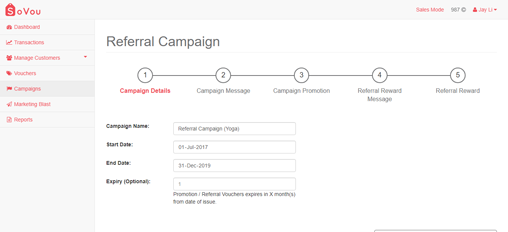
Step 1: Enter your “Campaign Name”.
Step 2: Enter your “Start Date”.
Step 3: Enter your “End Date”.
Step 4: Enter your “Expiry” months.
Step 5: Click the “Next” button at the bottom right of the page.
The “Start Date” determines when you or your staff can start sending the vouchers.
The “End Date” determines when the vouchers will expire and the last day you or your staff can send the vouchers.
If the “Expiry” option is filled, the vouchers will expire X months upon issuing.
Campaign Message
Here you will be able to customise the SMS message of your campaign.
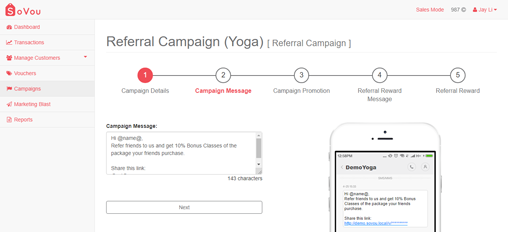
Step 1: Enter your “Campaign Message”.
Step 2: Click the “Next” button at the bottom right of the page.
@name@ – is where your customer’s name will appear.
@url@ – is where the promotion link will appear.
* 160 characters costs 1 credit.
* Try to keep the character count to below 160 characters, or below 140 characters if you’re using the @name@ marker.
Campaign Promotion
Here you will be able to select the vouchers and set the quantity of the vouchers you want to send for the campaign.
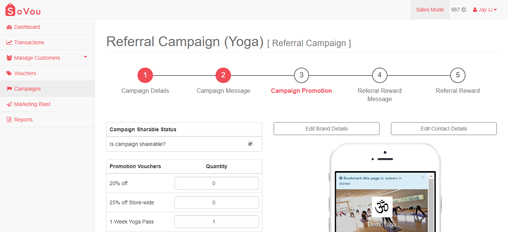
Step 1: Check the “Shareable” checkbox if you want to add the “Share with Friends” button in your promotion link.
Step 2: Set the quantity of the vouchers you want to send for the campaign.
Step 3: Click the “Next” button at the bottom right of the page.
Referral Reward Message
Here you will be able to customise the reward SMS message for successful referrals.
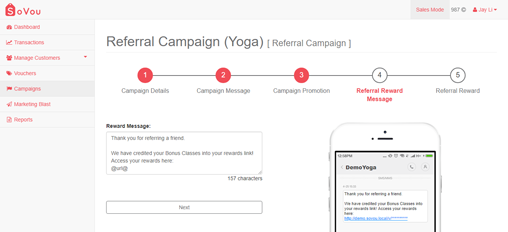
Step 1: Enter your “Reward Message”.
Step 2: Click the “Next” button at the bottom right of the page.
@url@ – is where the promotion link will appear.
Referral Reward
Here you will be able to select the gift vouchers and set the quantity of the gift vouchers you want to send per successful referral.
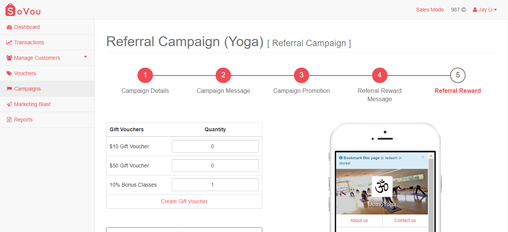
Step 1: Set the quantity of the vouchers you want to send for the campaign.
Step 2: Click the “Next” button at the bottom right of the page.



