Creating a Campaign
This section, we will teach you how to create, manage and delete campaigns.
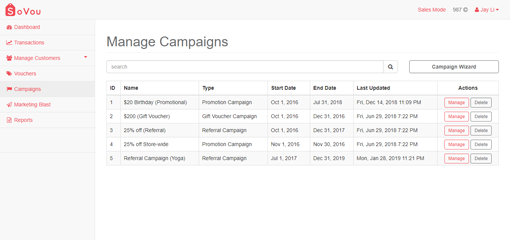
Access your Campaign List
Here you will be able to see all your campaigns, manage and delete them if they are not in use.
Step 1: Click on the “Campaign” button at the sidebar menu
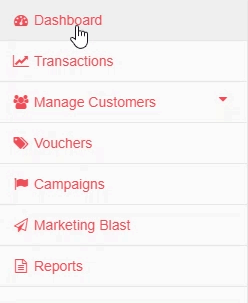
Creating a new Campaign
Step 1: Click on the “Campaign Wizard” button at the top right side of the page
Step 2: Select the type of campaign you wish to create
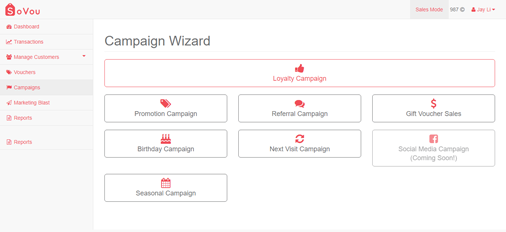
Further setup instruction for:
- Loyalty Campaign
- Promotion Campaign
- Referral Campaign
- Gift Voucher Campaign
- Birthday Campaign
- Next Visit Campaign
- Social Media Campaign (Coming Soon!)
- Seasonal Campaign
Manage a Campaign
You will be able to view the stats, make changes & configure advanced features here.
Step 1: Click on the “Manage” button at the right side of the campaign record
Advanced Features
Step 1: At the Campaigns Dashboard, click on the “Advanced Settings” button at the top right side of the page
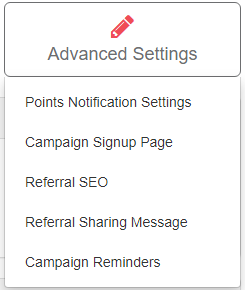
Deleting a Campaign
You can only delete a campaign if you have not onboarded anyone.
Step 1: Click on the “Delete” button ( ![]() ) at the right side of the campaign record
) at the right side of the campaign record
Step 2: Confirm the action to delete the campaign



