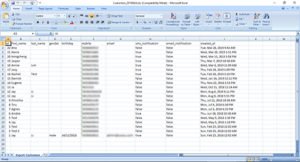Managing your Customers
This section we will teach you how to check and manage your customers.
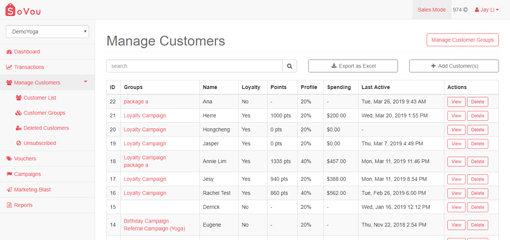
Accessing your Customer List
Step 1: Click on the “Manage Customers” button at the left sidebar.
Step 2: Click on the “Customer List” button at the left sidebar.
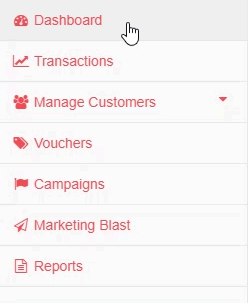
Creating a Customer Record
Step 1: Click on the “Add Customer(s)” button at the top right of your customer list.
Step 2: Click on the “Single Record” button.
Step 3: Enter your customer details.
Step 4: Click on the “Save” button.
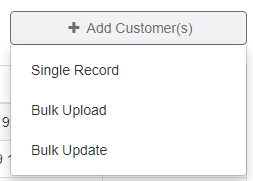
Bulk Upload your Customers
Step 1: Click on the “Add Customer(s)” button at the top right of your customer list.
Step 2: Click on the “Bulk Upload” button.
Step 3: Download the sample excel file.
Step 4: Paste your customer data into the sample excel file.
Step 5: Upload the excel file
Step 6: Select the customer groups to tag your customers.
Step 7: Click on the “Upload” button.
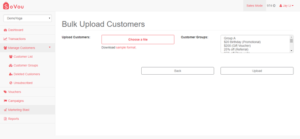
Bulk Update your Customers
Step 1: Click on the “Add Customer(s)” button at the top right of your customer list.
Step 2: Click on the “Bulk Update” button.
Step 3: Download your customer database.
Step 4: Update the data of your customer database.
Step 5: Upload the excel file
Step 6: Click on the “Update Database” button.
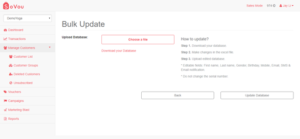
Accessing your Customer Dashboard
Step 1: Scroll to the right of your customer list.
Step 2: Click on the “View” button of your selected Customer.
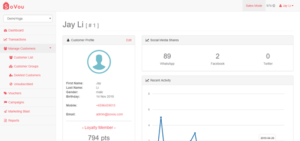
Editing your Customer Information
Step 1: Click on the “Edit” button at your Customer Dashboard.
Step 2: Edit your customer’s information.
Step 3: Click on the “Save” button.
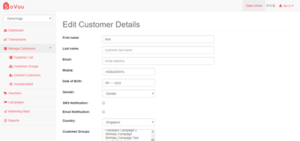
Deleting a Customer
Step 1: Scroll to the right of your customer list.
Step 2: Click on the “Delete” button of your selected Customer.
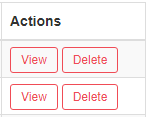
Exporting your Customer Database to Excel
Step 1: Click on the “Export to Excel” button at the top of the page.